The idea that someone somewhere can casually access the private or sensitive information you send via email can sometimes be scary.
As individuals, we often rely on email to exchange confidential information for professional or personal use. According to Statista, over 361 billion emails are estimated to be sent and received daily in 2024. This regular use of email to share sensitive data makes it a prime target for cybercriminals, constantly looking for opportunities to exploit vulnerabilities in these communications.
Increased cyber threats, such as phishing attacks, data breaches, and identity theft, further highlight the importance of safeguarding email communication. One of the most reliable methods to ensure privacy is encryption. Encryption plays an important role in protecting sensitive information, yet many individuals get puzzled when faced with an encrypted email. If you’ve ever struggled to open an encrypted email or are unsure of what to do when you get one, trust me, you’re not alone.
This resource will walk you through step-by-step on how to open encrypted emails across major platforms, including Gmail, Outlook, and iPhone. Understanding encryption doesn’t have to be intimidating, and with my guidance, you’ll soon feel more confident handling encrypted messages.
What is Email Encryption?
Email encryption involves securing the content in an email to ensure that only authorized individuals can access and read it. When an email is encrypted, its content is converted into an unreadable format that can only be deciphered by someone with the right decryption key.
This means that if someone intercepts your email, they would be unable to read the content without the decryption key. The most common types of email encryption are:
- End-to-End Encryption (E2EE): End-to-End Encryption is regarded as one of the most secure forms of email encryption, where the email content is encrypted on the sender’s device and can only be decrypted by the recipient with the decryption key. Neither the email service provider nor any intermediary has access to the decrypted content, even if it is intercepted along the way, ensuring maximum privacy. Pretty Good Privacy (PGP) and S/MIME (Secure/Multipurpose Internet Mail Extensions) are good examples of E2EE.
- Transport Layer Security (TLS): Transport Layer Security (TLS) is another popular encryption method for securing emails as they travel between servers. While it offers good protection during transmission, it is not as secure as end-to-end encryption because the email provider can access the content once it reaches its destination. Some examples include STARTTLS and SSL (Secure Sockets Layer).
- Hybrid Methods (TLS + E2EE): Sometimes, people/organizations combine TLS with End-to-End Encryption to offer a hybrid solution, where emails are encrypted during transmission and remain encrypted once they reach their destination. This provides a higher level of security, ensuring that emails are protected both while in transit and at rest.
How to Open an Encrypted Email on Popular Platforms
Different email platforms have their methods of handling encrypted messages. To ensure you can access your encrypted emails easily, it’s important to follow the steps that are tailored to your particular email service. By understanding the unique processes for each platform, you can maintain the security of your communications while still accessing the information you need.
How to Open an Encrypted Email in Gmail
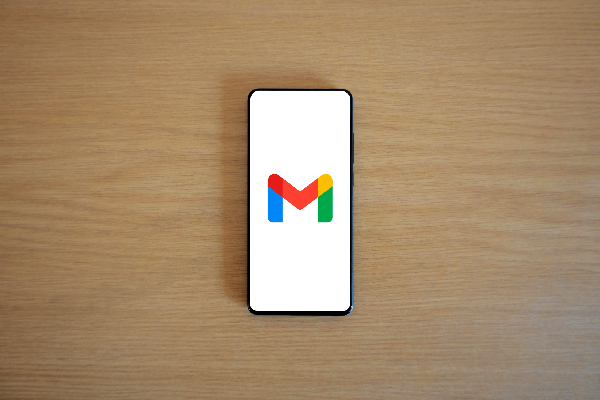
Step 1: Check Your Gmail Settings
- Log into your Gmail account and click on the gear icon in the top right corner of your Gmail interface.
- Select “See all settings” and enable TLS (if it’s not already).
- Under the “General” tab, scroll down to find the “Secure connection” section.
- Ensure that “Always use HTTPS” is selected to secure your communications.
Step 2: Identify Encrypted Emails
- Encrypted emails will typically have specific indicators that show their secure status. It may display a padlock icon next to the sender’s name or subject line, indicating that the message is encrypted.
Step 3: Open the Encrypted Email
- If you notice an S/MIME is used while opening the email, click on the padlock icon. Gmail will automatically handle the decryption process as long as you have the necessary S/MIME certificate installed. However, if you see a prompt asking for a password or a certificate, this indicates you need to install the correct S/MIME certificate to access the email.
- For emails encrypted using PGP/MIME, you may need to use a browser extension like Mailvelope, which allows you to input your private key to decrypt the message.
Sometimes, you can receive an encrypted email as an attachment (common for external sources). If you do, open the attachment and follow the prompts to decrypt it; it usually involves entering a password provided by the sender.
How to Open an Encrypted Email in Outlook
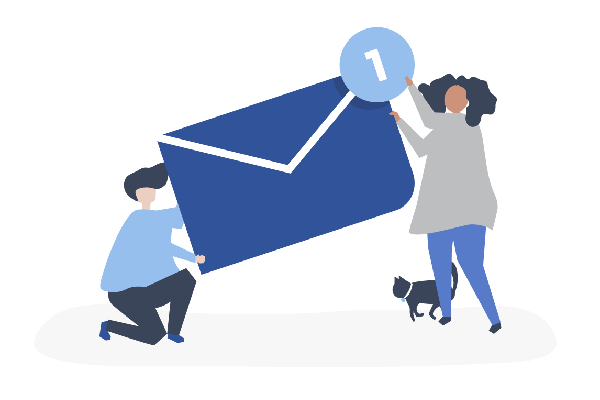
Just like Gmail, Outlook also displays a padlock icon next to the email subject line or may include a message in the body or subject indicating “This message is encrypted”. Once you notice any of these, you should:
Step 1:
- Locate the encrypted email in your inbox and click to open it.
Step 2:
Once opened, Sign In or Use a One-Time Passcode – Depending on how the email was encrypted. You may be prompted to:
- Sign in with your Microsoft account to view the message directly in the Outlook interface.
- If you don’t have a Microsoft account, use a one-time passcode. The passcode will be sent to the same email address that received the encrypted message. Enter the passcode into the provided field, and click Continue.
Step 3:
- After authentication, either via login or passcode, you will be able to view the encrypted message in a secure browser window. If the email contains attachments, they will be decrypted and available for download within the secure viewer.
How to Open an Encrypted Email on iPhone
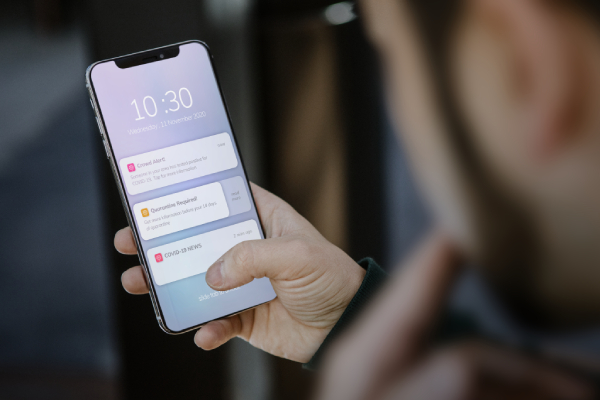
Apple’s native Mail app supports encrypted emails via S/MIME. Before you begin the process, ensure that your encryption certificate is correctly installed in your phone’s settings under “Mail” > “Accounts” > “Advanced” > “S/MIME.”
Step 1:
- Open the Mail app and locate the encrypted email in your inbox, which will be marked with a padlock icon.
Step 2:
- Since your S/MIME certificate is already set-up, tapping on the email will automatically decrypt it. If prompted for a password, enter the one associated with your encryption certificate.
Note: Apple Mail does not natively support PGP encryption. You’ll need a third-party app like Canary Mail to decrypt and view encrypted PGP emails on your iPhone.
What to Do If You Can’t Open an Encrypted Email
Encrypted emails are designed to secure sensitive information, ensuring that only the intended recipient can read the message. If you’ve tried the steps above and are still unable to open your encrypted email, you can implement some of these troubleshooting tips.
- Verify the email address: Email encryption is typically tied to a specific email address, so any mismatch between the email address used by the sender and your email client can cause decryption failures. Verify that the email address used to receive the encrypted message matches the one associated with your encryption keys or certificates.
- Double-check your encryption keys or password: The decryption key is important. Ensure that it matches the encryption key used by the sender, or the email won’t open.
- Use the appropriate app or software: Some email platforms may require external tools like browser extensions or third-party apps. Ensure these are correctly installed and configured.
- Update your email app and check your browser settings: Check your browser’s privacy and security settings to ensure they’re not blocking external content necessary for decryption. If you’re using a firewall or VPN, try disabling it temporarily to check if it’s the cause of the issue. Also, outdated versions of email apps or browsers may have compatibility issues with encrypted emails.
- Seek support from the email service provider: If all else fails, contacting the service provider’s customer support can provide additional troubleshooting steps specific to that platform.
Conclusion
All platforms have specific methods for decrypting messages, but the principle remains the same—only those with the right decryption key can access the message. Once you follow the steps above, you’ll see that opening encrypted emails is fast, easy, and worth the effort to ensure your data is protected.